
MENU COMMANDS
Shift+Apple+Q = Log out
Shift+Option Apple+Q = Log out immediately
Shift+Apple+Delete = Empty Trash
Apple+H = Hide Active Application Doesn't Work With Adobe Applications
Option+Apple+H = Hide All But The Active Application
Control+Eject = Shut Down, Sleep, or Restart Options
Apple+Control+Eject = Quit all applications and Restart
Apple+ . (period) = Stop a process
Apple+ , (comma) = Open Preferences for Active Application
Option+Apple+D = Show/Hide Dock
Control+Up Arrow = Move up one page
Control+Down Arrow = Move down one page
Option+Apple+Esc = Force Quit
FILE MANAGEMENT
Apple+N = New Finder window or New Blank Page in Some Applications
Shift+Apple+N = New Folder Must Be In Finder Window For It to Work
Apple+O = Open Another Existing Document
Apple+S = Save
Shift+Apple+S = Save as
Apple+P = Print
Apple+W = Close Window
Apple+Option+W = Close all Windows
Apple+I = Get Info
Option+Apple+I = Show Attributes Inspector Limited use – varies by application.
Apple+D = Duplicate
Apple+Q = Close Application
Apple+L = Make Alias
Apple+R = Show Original
Apple+T = Add to Favorites Deprecated
Apple+Delete = Move Highlighted Items to Trash
Apple+E = Eject
Apple+F = Find
EDITING
Apple+Z = Undo
Apple+X = Copy
Apple+V = Paste
Apple+A = Select All
Apple+ { Align Left Only Works in Some Applications Apple+ } = Align Right Only Works in Some Applications
Apple+ | (pipe) = Align Center Only Works in Some Applications
Apple+ ; (semicolon) = Check Spelling Only Works in Some Applications
Shift+Apple+C = Show Colors palette in application Only Works in Some Applications
Apple+T = Show Font palette in application Only Works in Some Applications
VIEW MENU
Apple+1 = View as Icons
Apple+2 = View as List
Apple+3 = View as Columns
Option+Apple+T = Hide Toolbar
Apple+J = Show View Options
MOVING AROUND
Apple+ [Back Must be in Finder Window Apple+ ] = Forward Must be in Finder Window
Shift+Apple+A = Applications Must be in Finder Window
Shift+Apple+F = Favorites Must be in Finder Window
Shift+Apple+G = Goto Folder Must be in Finder Window
Apple+K = Connect to Server Must be in Finder Window
Apple+Tab = Switch to next Application Hold Apple key to enter App. switcher mode
CONTROLLING WINDOWS
Apple+N = New Window
Apple+T = New Tab If the Application supports Tabs
Apple+M = Minimize Window
Option+Apple+M = Minimize All Windows
GETTING HELP
Apple+ ? = Open Mac Help
UNIVERSAL ACCESS
Option+Apple+ * (asterisk) = Turn on Zoom
Option+Apple+ = Zoom in
Option+Apple+ - = Zoom out
Control+Option+Apple+ * = Switch to White on Black
COMBINE KEYBOARD WITH MOUSE
Option+Drag = Copy to new location
Option+Apple+Drag = Make alias in new location
Apple+Drag = Move to new location without copying
SCREEN SHOTS
Apple+Shift+3 = Take a picture of the screen will leave a .png file on desktop
Apple+Shift+4 = Take a picture of the selection will leave a .png file on desktop
Apple+Shift+4, Control = Take a picture of the selection, place in clipboard
Apple+Shift+4, Spacebar = Take a picture of the selected window will leave a .png file on desktop.
Tabella con le abbreviazioni e simboli dei vari comandi principali
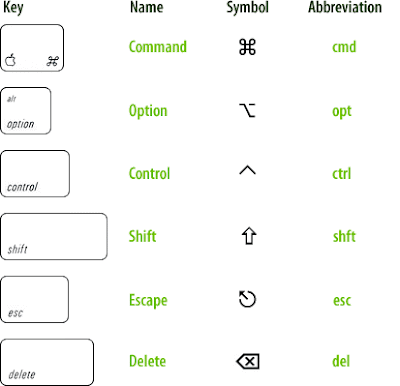
Un prodotto interessante sulle scorciatoie di comandi per mac è KeyCue. Mentre con Keyonary è possibile cercare un comando e avere il risultato immediato su quali comandi da tastiera ci sono disponibili per i vari sistemi.
Se infine vuoi avere sempre a disposizione una miniguida in pdf da stampare e con tutti questi principali comandi veloci da tastiera per MAC, la puoi scaricare da questo link.
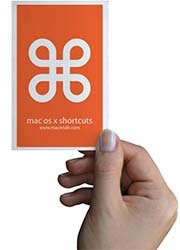

Nessun commento:
Posta un commento